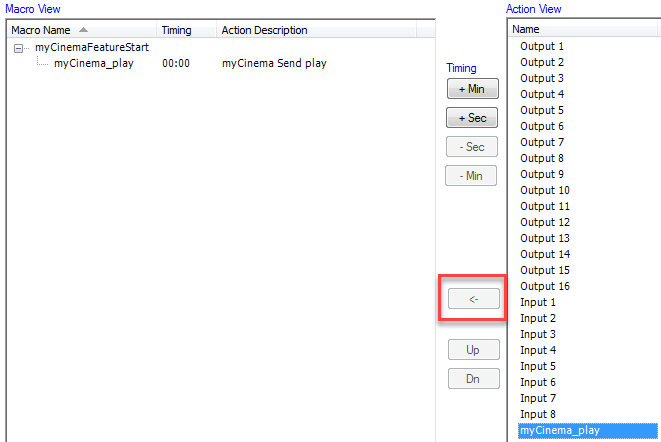Commanding the Nagra myCinema player from the Cinema application
We can command the Nagra myCinema player to start playing its content. To do this we will add a myCinema device to the Devices file and a “Play” action to the Macro file. We then associate the “Play” Action with a macro. It’s that easy!
To create the myCinema device in the devices file go to the Devices tab in the JNIOR Support Tool. Then in the lower left click ‘Add’. Then fill out the information as follows. This device can be added to an existing devices file or a new one. We are going to use a RAW ETHERNET device so that we can send any command we want. The command is a simple text string.

Then click over to the Macro tab and click on Link Devices. This will link the devices file so that the configured devices are available to create macro actions. Now click ‘Add’ below the Macro Action View. You can rename the action. Click in the Device column for the new Action and scroll to the bottom to select your linked device. Select the myCinema device. Now click on Action and select Send. In the data field enter “play”. It should look like this…
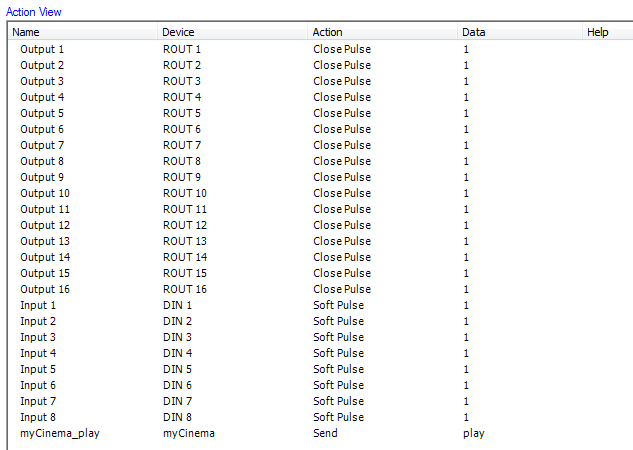
You can now add the action to any macro by selecting both the macro you wish to add it to and the new myCinema action. Then use the <- button between the two views like this…